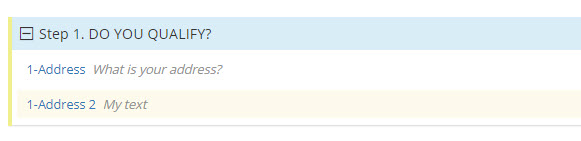(Last edited February 2020)
New Page
The New Page function in the Question List allows authors to add a Question to their A2J Guided Interview. To add a Question, simply highlight an existing Question in the Question List by clicking once on it and select the New Page button. ![]()
An added Question will not be connected to any other existing Question. However, added Questions are assigned to a Step. An added Question’s assignment to a Step will depend on where the Question has been added in the Question List. Once added, Questions are ordered in the Question List first by Step, then by name. For example, if your cursor is in Step 1 and you click "New Page", the new page will be added to Step 1. If you are not clicked into a specific step, the new page will be added to Step 0 by default.
In the figure below, the added Question is entitled “1-Address2.” This is because the Question entitled “1-Address” was the Question originally highlighted when the New Page or Clone button was selected. Notice also that A2J Author® automatically numbers the name of the Question. Later in this chapter we will discuss how to modify the names of questions (see the subheading Question Design Window, below).