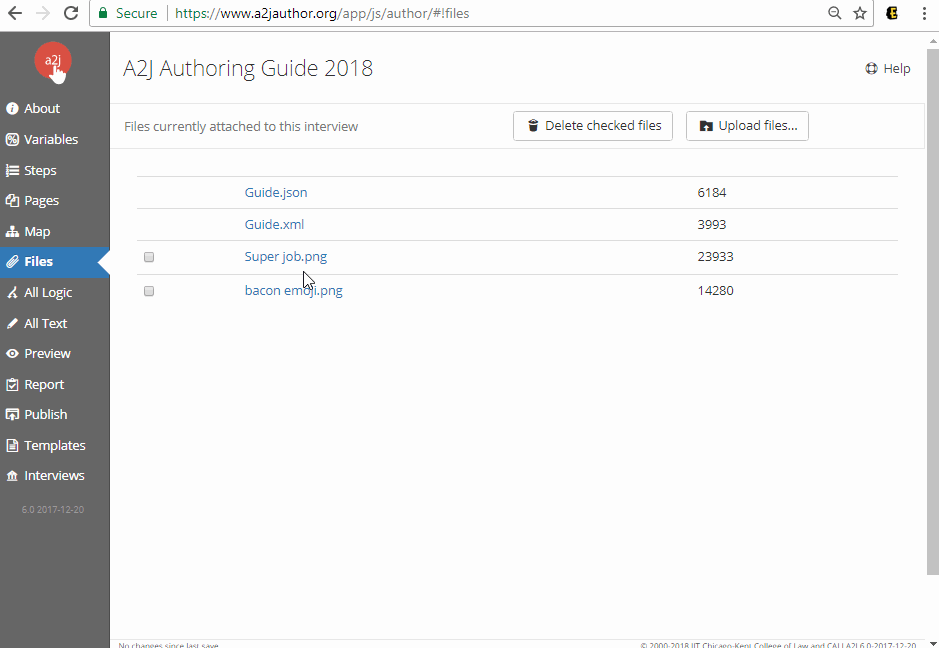(Last updated February 2020)
The Files Tab
This tab lists all files within the A2J Guided Interview. By default, all A2J Guided Interviews start a Guide.xml, a Guide.json, a templates.json file. These files make up your A2J Guided Interview. The Guide.xml file is used within the authoring environment. The Guide.json file is used by the A2J Viewer to "play" your interview for end users. The templates.json file is used by the A2J Document Assembly Tool to order your templates files.
On this tab, you can also upload or delete addiitonal external files, like xml lists, .mp4 videos, or .mp3 graphics.
A2J Author supports the following file formats for uploads:
- jpg
- png
- gif
- mp4
- m4v
- xml
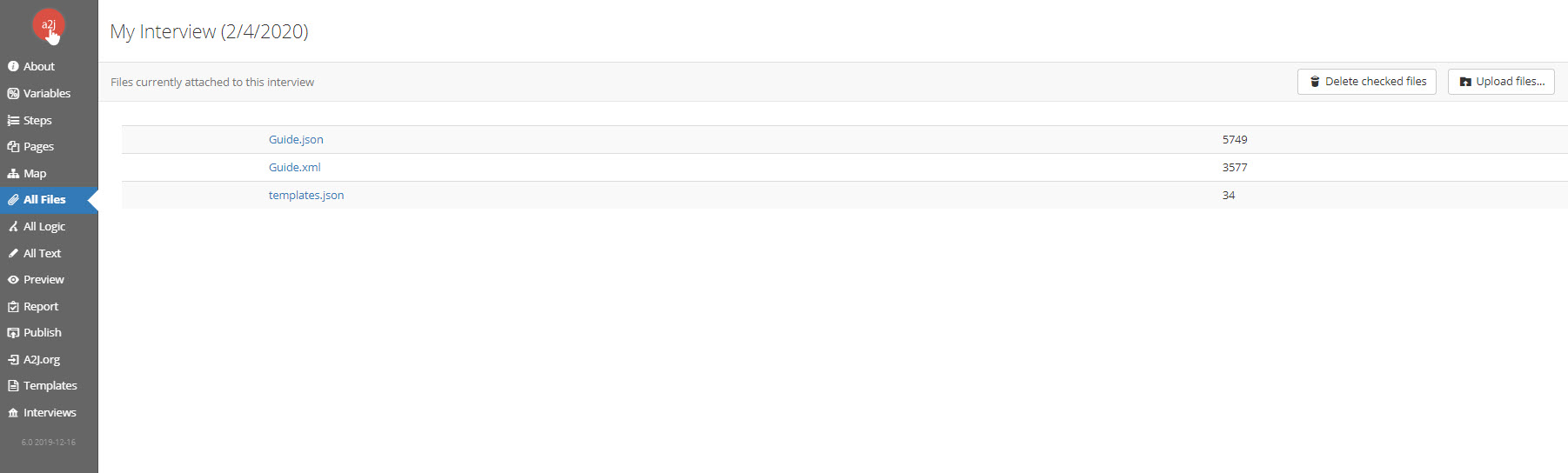
Once you upload external files, you can delete them by checking the box next to the file and clicking "Delete checked files". WARNING: This permanently deletes the checked files from your A2J Guided Interview. Please make sure you have external back up copies if you intend to use those files elsewhere.
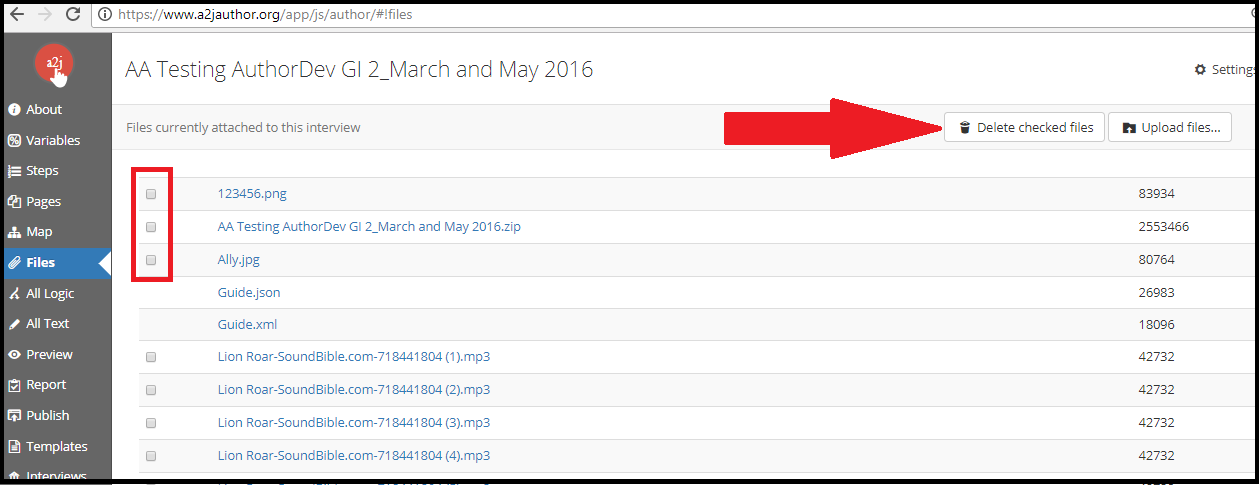
You can also upload external files via the upload fields within the pages themselves. Certain areas of the Question Design Window (where authoring of pages happens) have "Upload" buttons that allow you to select files from your local computer.
These areas include:
- Question text
- Learn More Help
- Text (pick from list) field type
*TIP: If you've already uploaded an external file, either in a previous field/question/Learn More, or via the Files Tab, you can reuse that file by simply typing in the name of the file exactly in the new upload field. (see gif below) You don't need to reupload the file each time you want to use it within your A2J Guided Interview.